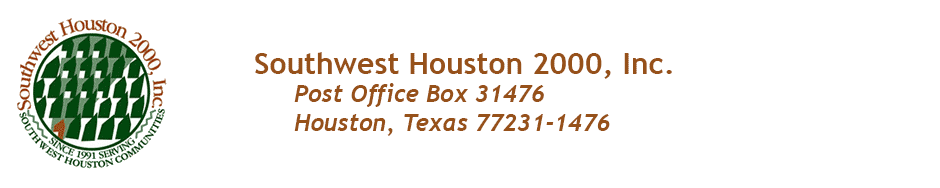The method for clearing the cookie varies from browser to browser. Follow the instructions from the appropriate section below:
Clearing the Cookie from Internet Explorer
- From the Tools menu, choose Internet Options.
- From the Browsing history section of the General tab, click the Delete … button.
- Select the Cookies and website data option.
- Click Delete.
- Click OK to close the Internet Options dialog box.
Clearing the Cookie from Firefox
- From the Tools menu, choose Options.
- From the Options dialog box, choose the Privacy tab.
- In the History section, click remove individual cookies.
- In the Cookies dialog box, select swhouston200.org.
- Click Remove Cookies.
- Click Close to close the Cookies dialog box.
- Click OK to close the Options dialog box.
Clearing the Cookie from Chrome
- At the top right corner of the browser, click the icon on the far right. (It looks like 3 horizontal lines.
- From the menu that is displayed, choose History.
- Click the Clear browsing data … button.
- Select the Delete cookies and other site and plug-in data option.
- Select Clear saved passwords.
- Click the Clear browsing data button.
- Close the Settings dialog box.
Clearing the Cookie from Safari
- At the top right corner of the browser window, click the Settings icon. (It looks like a gear.)
- From the menu that is displayed, click Preferences.
- In the Preferences dialog box, select the Privacy tab.
- Click the Remove All Website Data. button.
- In the alert box that is displayed, click the Remove Now button.
- At the bottom of the menu that is displayed, click Clear History.
- Close the Preferences dialog box.